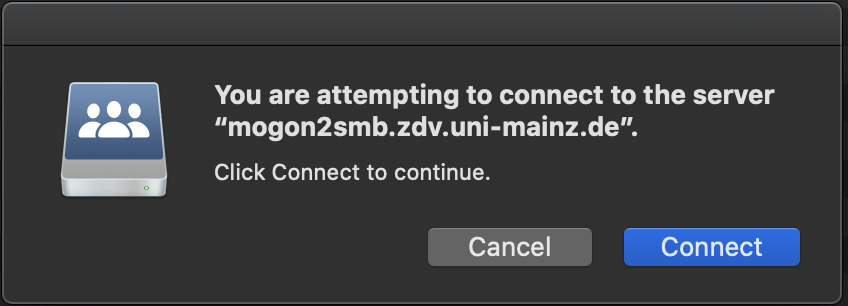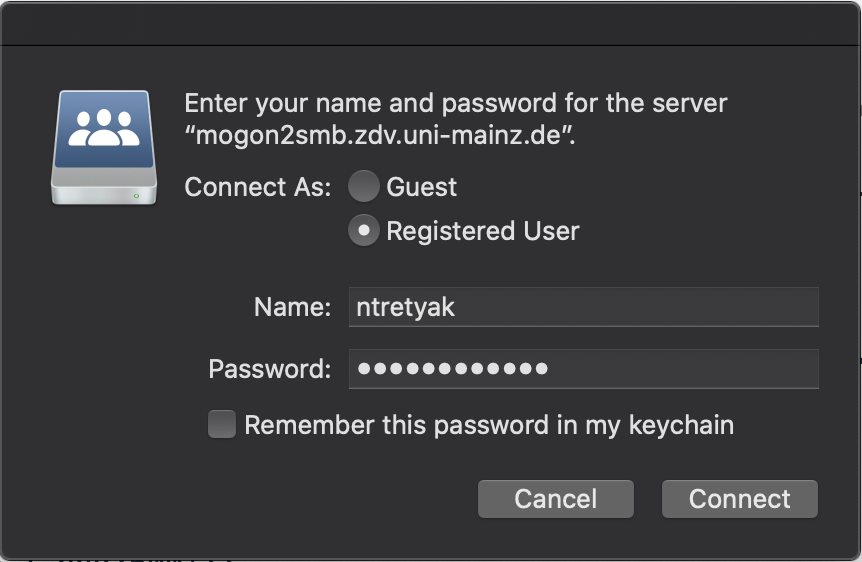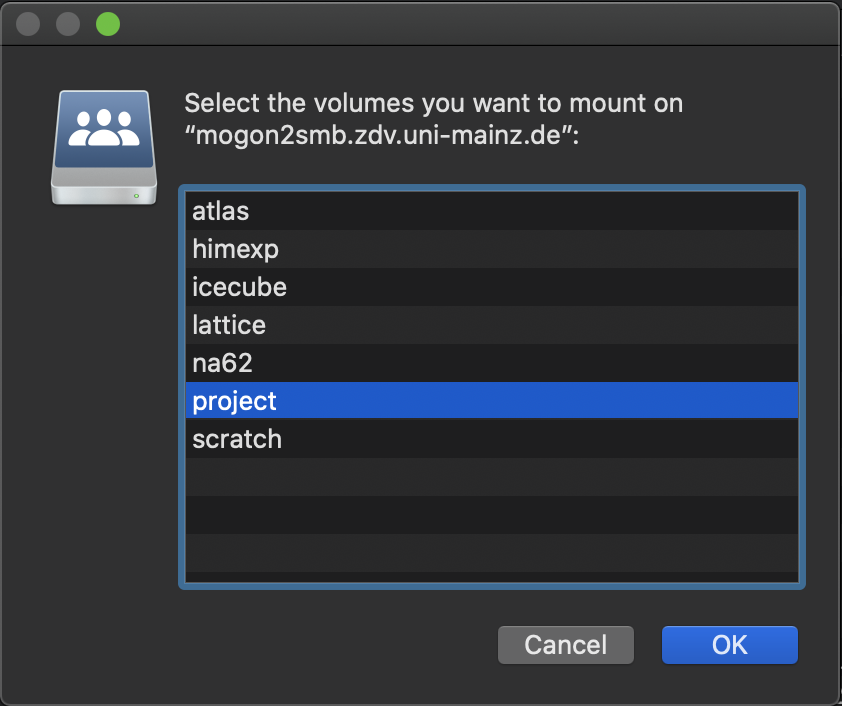Remote Access
Conveniently access your files on MOGON from your local computer.
On this page
Accessing home and project directories
MOGON’s filesystems GPFS and Lustre can be mounted under Windows, Linux, and Mac OS. Follow the step-by-step instructions for your respective operating system.
| Share | Host | Filesystem | Description |
|---|---|---|---|
home | mogonsmb.zdv.uni-mainz.de | GPFS | Home directory |
project | mogon2smb.zdv.uni-mainz.de | Lustre | Project directories of all groups except those that have a separate share (atals, icecube, na62, tronhpc, jgu-cbdm) |
- Open a
Shell - Use the commandto access your home directory.
gio mount smb://<username>@mogonsmb.zdv.uni-mainz.de/<username> - Next, you will be asked for the domain. Confirm
UNI-MAINZwith Enter. - Now, you will be asked to enter the password for your JGU account.
After this you should see the contents of the folder in your file manager, e.g. Dolphin.
Chances are, that some gio versions will show Domain [WORKGROUP]: rather than Domain [UNI-MAINZ.DE]:. In this case try entering UNI-MAINZ manually (without the .DE-string). Check the working of your VPN, first.
Access shares
gio mount smb://<username>@mogonsmb.zdv.uni-mainz.de/<share>or
gio mount smb://<username>@mogon2smb.zdv.uni-mainz.de/<share>e.g.:
gio mount smb://<username>@mogonsmb.zdv.uni-mainz.de/project
gio mount smb://<username>@mogon2smb.zdv.uni-mainz.de/projectAccess the Share via Shell
You can find the share under the following path:
/run/user/<uid-number>/gvfs/smb-share:server=mogonsmb.zdv.uni-mainz.de,share<username>,user=<username>you can use tab completion once you are in the folder /run/user/.
If you are not sure which <uid-number> you have you can check it calling id <username>.
Open in Terminal
Alternatively you can open the file manager of your OS, browse to the mounted share, right click on a folder and then on Open in Terminal.
Usage on MOGON II
You can access the Lustre filesystem in the same way as described above by entering the corresponding address.
\\mogonsmb.zdv.uni-mainz.de\<username>
\\mogon2smb.zdv.uni-mainz.de\project\<project-name>For the login information, please enter the user name in the following format:
uni-mainz.de\<username>mogonsmb.zdv.uni-mainz.de.